End-dating golden records
In the Golden Records page, you can manually end-date selected golden records in a domain to designate them as inactive. End-dating is “soft” deletion.
Before you can end-date the referenced GRID, purge the referencing GRID from the DataHub system.
About this task
Manually end-dating golden records is most often necessary during the implementation phase of a Boomi DataHub project while you are fine-tuning your source system-Boomi DataHub repository integration processes.
When you end-date a record that references another record, if that referenced record is also end-dated, restoring the reference will not make it visible in the end-dated record view. This is because end-dated records are inactive, so any restored references will not show up in those end-dated records.
Procedure
-
Select Stewardship > Golden Records.
-
In the repository/domain list, select the domain.
-
Do one of the following:
-
In the data grid, select the check boxes of the golden records you are end-dating.
-
Filter the data grid to load only the golden records you are end-dating.
-
-
Click the End-date button located immediately above the data grid and make a selection from the button’s drop-down menu as follows:
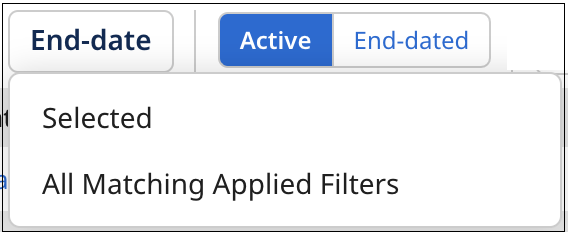
-
If, in step 3, you selected the golden records you are end-dating, select Selected.
-
If, in step 3, you filtered the data grid to load only the golden records you are end-dating, select All Matching Applied Filters.
A confirmation dialog appears.
-
-
To confirm your request, click End-date.
-
If in step 4, you selected Selected, the golden records you selected are end-dated.
-
If in step 4, you selected All Matching Applied Filters, a bulk processing request of type End-date is created, and a status box appears.
In either case, when a golden record is end-dated, a source record update request specifying a Delete operation is propagated to the applicable source for each source entity to which the golden record is linked.
noteYou can also end-date a golden record by selecting End-date this record in the
Actions menu in the golden record’s detail view. This method requires confirmation as well. A bulk processing request is not created.
-
-
If in step 4, you selected All Matching Applied Filters, click the Close button when it appears in the status box upon conclusion of the processing of the bulk processing request.
